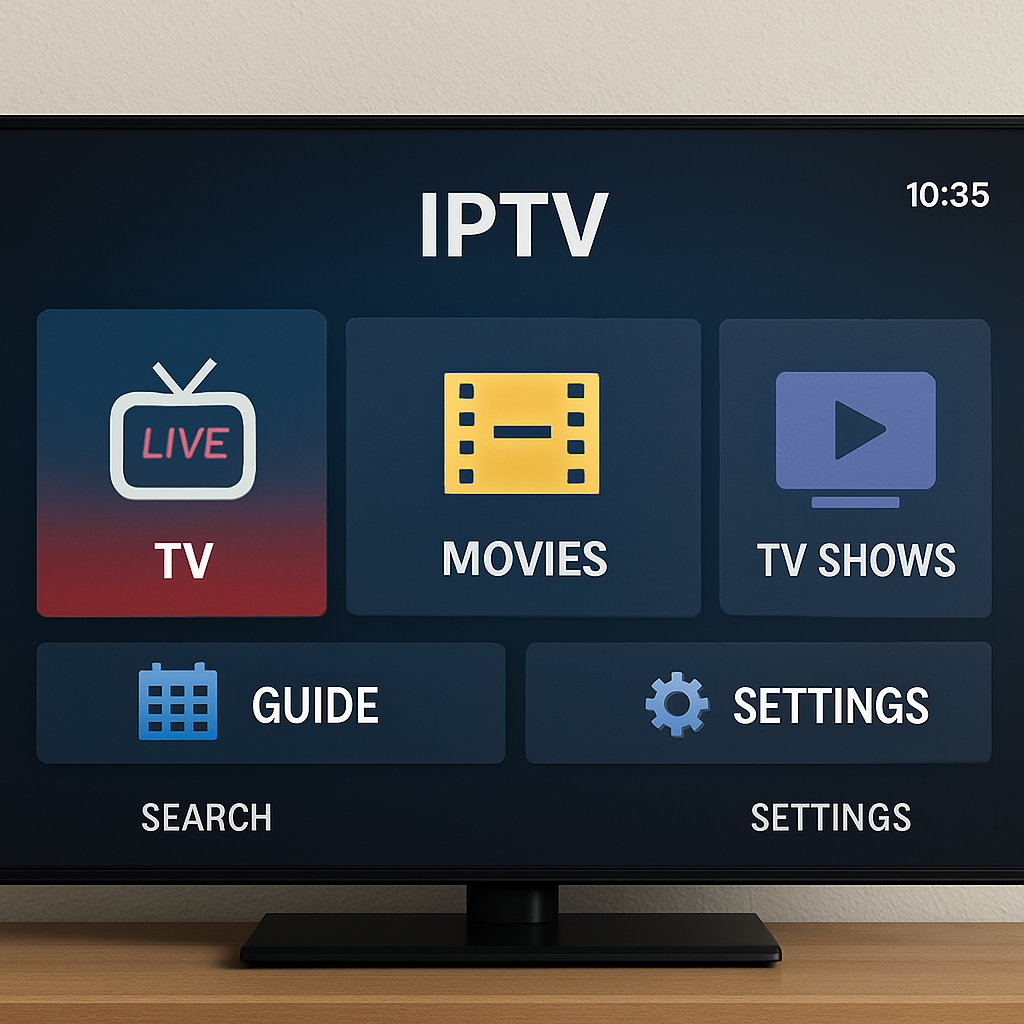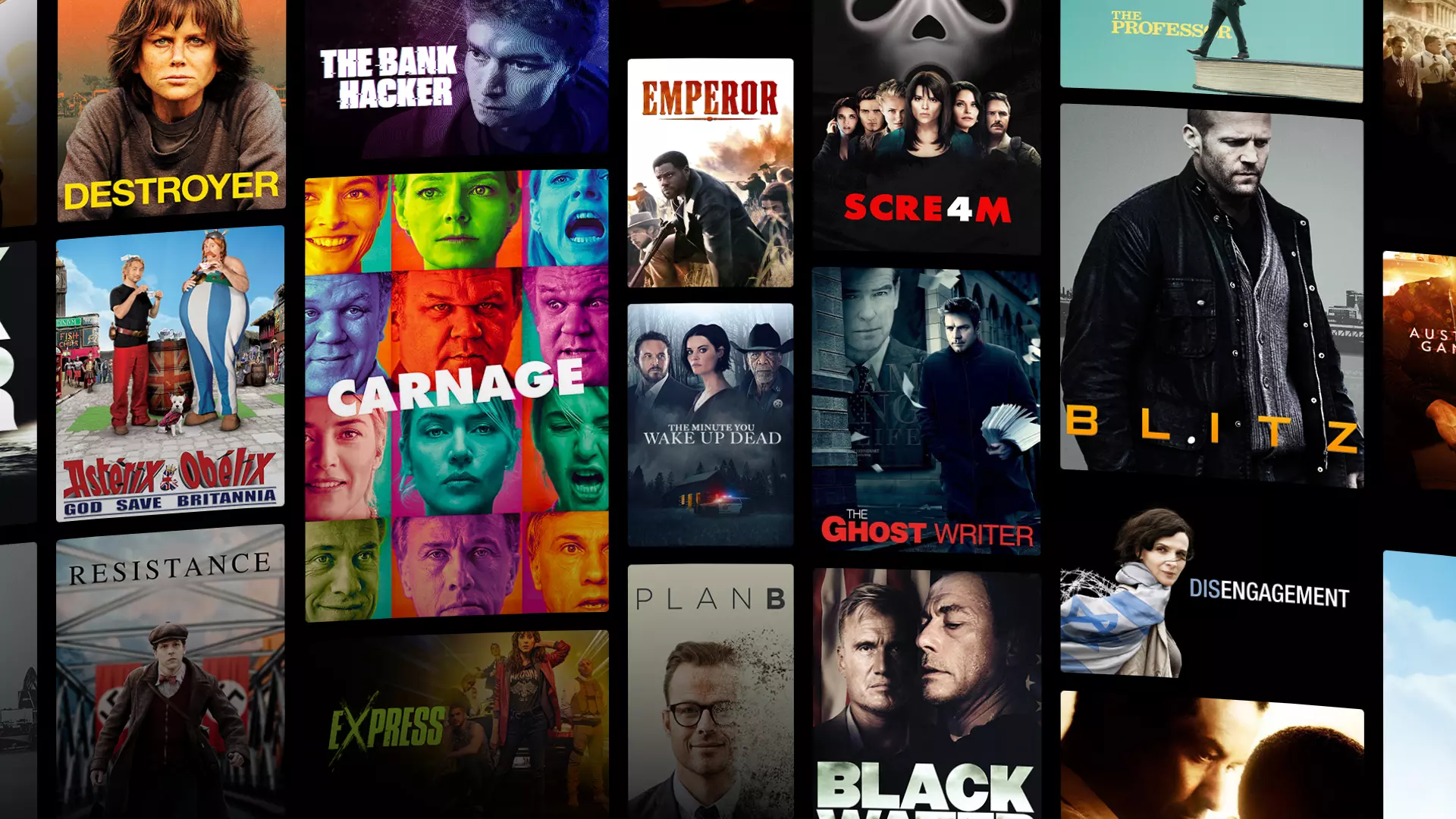Setting Up IPTV Smarters Pro on Firestick
Setting up IPTV Smarters Pro on your Firestick is a great way to enjoy a wide range of television channels and content directly on your device. This guide will walk you through the process step-by-step, so you can start streaming your favorite shows and movies in no time. Whether you’re familiar with IPTV services or new to the concept, this article will provide you with all the information you need to get started.
IPTV Smarters Pro is a powerful application designed to transform your digital viewing experience by allowing you to stream live TV channels, movies, and series on your device using the Internet. It’s a popular choice for many users because of its user-friendly interface and compatibility with various devices, including the Amazon Firestick.
Diverse Content Access
With IPTV Smarters Pro, you can access a plethora of content from different countries, making it an excellent option for cord-cutters who want to explore international channels. Whether you’re interested in sports, news, or entertainment from around the globe, the app provides a comprehensive selection that meets diverse viewing preferences. This variety is particularly appealing to expatriates and multicultural families looking to stay connected with content from their home countries.
User-Friendly Interface
The design of IPTV Smarters Pro is intuitive, ensuring that even those who are not tech-savvy can easily navigate through the app. The interface is designed with simplicity in mind, featuring clear menus and categories that make finding and selecting content a breeze. This ease of use extends to the setup process, which is straightforward and quick, allowing users to dive into their favorite shows with minimal hassle.
Device Compatibility
IPTV Smarters Pro’s compatibility with multiple devices, including Amazon Firestick, Android, iOS, and more, ensures that you can enjoy a seamless viewing experience no matter what technology you have at your disposal. This flexibility means you can switch between devices without losing access to your favorite content, making it a versatile choice for households with various tech ecosystems.
Why Use IPTV Smarters Pro on Firestick?
Before we dive into the installation process, let’s explore why you might want to use IPTV Smarters Pro on your Firestick. Here are a few benefits:
Access to a Wide Range of Channels
IPTV Smarters Pro allows you to stream a vast selection of live TV channels from around the world. This access is not limited to mainstream channels; you can also explore niche channels that cater to specific interests and hobbies. For viewers who crave variety and depth in their television programming, this level of access is unparalleled.
Cost-Effective Alternative
Many users are drawn to IPTV Smarters Pro as a cost-effective alternative to traditional cable TV. With IPTV, you often only pay for what you want to watch, eliminating the need to subscribe to expensive cable packages that include channels you never watch. This flexibility can lead to significant savings over time, especially if you have access to IPTV service codes that offer premium content at lower prices.
Seamless Integration and Performance
The app works seamlessly on the Amazon Firestick, providing a smooth streaming experience that minimizes lag and buffering. This is particularly crucial for live TV streaming, where delays can disrupt the viewing experience. By using IPTV Smarters Pro on a device like Firestick, you can take advantage of its optimized performance to enjoy high-quality, uninterrupted content.
How to Install IPTV Smarters Pro on Firestick
Now that you understand what IPTV Smarters Pro is and why it’s beneficial, let’s go through the steps to install it on your Firestick.
Step 1: Enable Apps from Unknown Sources
Before installing IPTV Smarters Pro, you need to allow your Firestick to install apps from unknown sources. Here’s how:
- Access the Home Screen: Start by navigating to the Home Screen on your Firestick. This is your starting point for all modifications to your device settings.
- Enter Settings: Head to the Settings menu located at the top of the screen. This is where you will find options to customize your Firestick.
- Select My Fire TV: Scroll right and select My Fire TV or Device, depending on your Firestick version. This section includes developer options essential for third-party app installations.
- Choose Developer Options: Click on Developer Options to access settings that allow the installation of apps from external sources.
- Enable Unknown Sources: Turn on Apps from Unknown Sources. A warning message will appear; click Turn On to proceed. This step is crucial for sideloading applications like IPTV Smarters Pro.
Step 2: Install Downloader App
The Downloader app is essential for downloading IPTV Smarters Pro, as it allows you to download files from the internet directly onto your device.
- Initiate the Search: From the Home Screen, go to the Search icon, which allows you to find specific apps quickly.
- Search for Downloader: Type in “Downloader” and select it from the search results. This is the tool you’ll use to access the IPTV Smarters Pro APK file.
- Download and Install: Click Download to install the app on your Firestick. The installation process is straightforward and typically takes just a few minutes.
- Open the Downloader App: Once installed, open the Downloader app. This app will serve as your gateway to downloading IPTV Smarters Pro onto your Firestick.
Step 3: Download IPTV Smarters Pro
With the Downloader app ready, you can proceed to download IPTV Smarters Pro.
- Launch Downloader: Open the Downloader app to begin the process of downloading IPTV Smarters Pro.
- Enter Download URL: In the URL field, enter the following link: http://bit.ly/iptv-smarters and press Go. This link directs the app to the APK file necessary for installation.
- Download and Install: The app will start downloading. Once the download is complete, you will be prompted to install the app. Select Install to proceed.
- Launch the App: After installation, click Open to launch IPTV Smarters Pro. You are now ready to configure the app and begin streaming content.
Setting Up IPTV Smarters Pro
by Eric Prouzet (https://unsplash.com/@eprouzet)
With IPTV Smarters Pro now installed on your Firestick, you need to set it up to start streaming content.
Step 1: Open IPTV Smarters Pro
Launch IPTV Smarters Pro from your Firestick’s apps section. This step is the gateway to configuring your viewing experience and accessing a world of content.
Step 2: Add a New User
When you first open the app, you’ll need to add a new user. There are two options for adding a user:
- Load Your Playlist or File/URL: Use this option if you have a playlist URL or M3U file. This method is ideal for users who receive their content via direct links.
- Login with Xtream Codes API: Use this option if you have an Xtream Codes API. This method is more streamlined and often preferred for its simplicity and speed.
Step 3: Enter Your IPTV Service Details
Depending on the option you chose in Step 2, enter your IPTV service credentials. This typically includes your username, password, and server URL provided by your IPTV service provider. Ensuring these details are accurate is crucial for a smooth streaming experience.
Step 4: Start Streaming
Once your details are entered, click Add User. You will be directed to the IPTV Smarters Pro home screen, where you can start exploring and streaming your preferred content. The interface will present you with categories and options tailored to your subscriptions and preferences.
Troubleshooting Common Issues
Issue 1: Error Messages During Installation
If you encounter error messages during the installation of IPTV Smarters Pro, ensure that your Firestick’s internet connection is stable and that you’ve entered the correct URL in the Downloader app. Often, connectivity issues or typos in the URL can lead to these errors.
Issue 2: Login Problems
If you experience login issues, double-check the credentials provided by your IPTV service provider. Ensure that there are no typos in the username, password, or server URL. It might also be helpful to contact your service provider for confirmation if problems persist.
Issue 3: Buffering Issues
Buffering can disrupt your viewing experience. To minimize buffering, ensure you have a strong and stable internet connection. You may also try restarting your router or Firestick device. Additionally, reducing the number of devices connected to your network can help improve performance.
Conclusion
Installing IPTV Smarters Pro on your Firestick opens up a world of entertainment possibilities. By following the steps outlined in this guide, you can easily set up and enjoy a wide variety of TV channels and on-demand content. Whether you’re a seasoned IPTV user or a newcomer, IPTV Smarters Pro provides a seamless and enjoyable streaming experience on your Firestick.
📩 Need Help or Have Questions?
Feel free to contact us on WhatsApp or Telegram for support, IPTV service inquiries, or reseller opportunities:
-
📱 WhatsApp: Click here to chat
-
💬 Telegram: Join us on Telegram
We’re here to help you get started and enjoy a smooth IPTV experience!